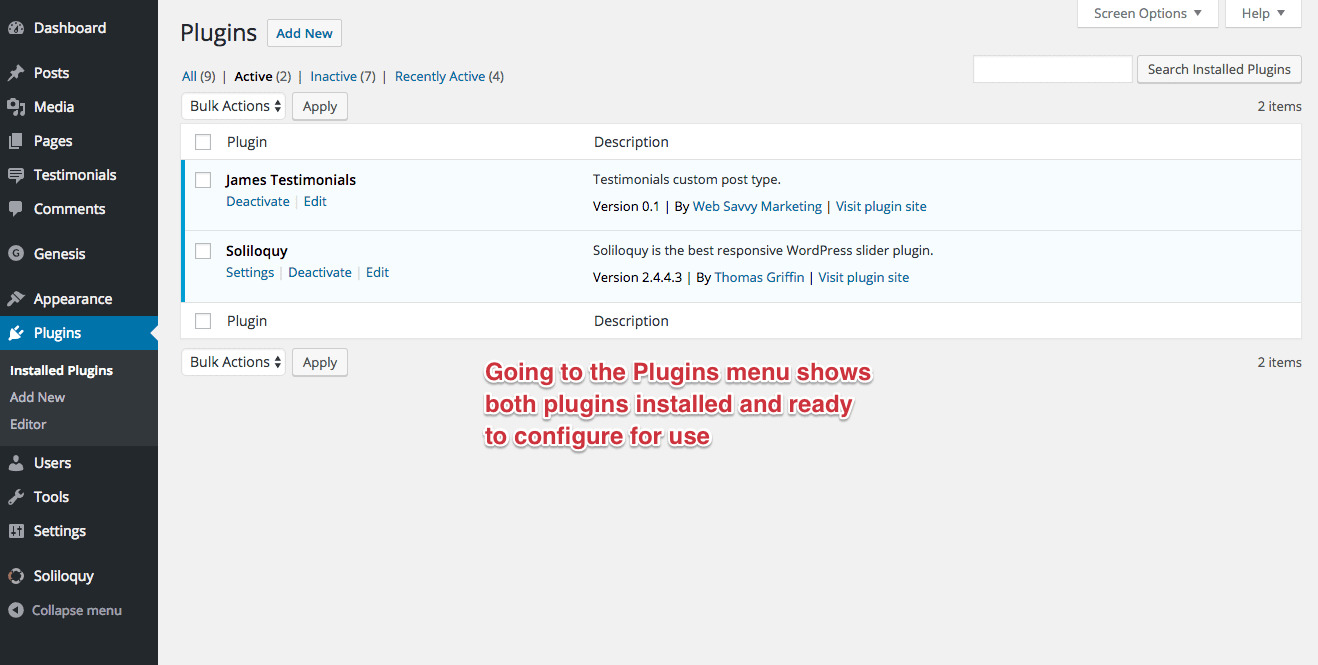James comes with two plugins that you will be prompted to install the first time the theme is activated. Please follow the prompts and install each of the plugins.
The first plugin, James Testimonials, is part of the theme zip file.This plugin adds the Testimonials custom post types. We broke this functionality out into a separate plugin so that you will be able to continue using the testimonials if you ever decide to switch themes away from James at any point in the future.
The Second plugin is Soliloquy, which powers the logo carousel slider on the home page. We have a license agreement with the Soliloquy plugin developers that allows us to include the plugin with our themes. However, unlike the other plugin, the Soliloquy plugin is installed from an external source.
There are some hosting environments that block plugin installations from some external sources. HostGator in particular seems to have this issue. If you get a 404 error when you attempt to install Soliloquy please see this topic for the solution to that issue.
The overwhelming majority of folks should be able to install the included plugins without issue. However if you run into any other issues with installing these plugins please start a new topic in the James Support Forum and we’ll do our best to assist you.
Step by Step with Screenshots
Here are the steps to install these plugins with a screenshot for each step in the process.
1. Being installing the plugins
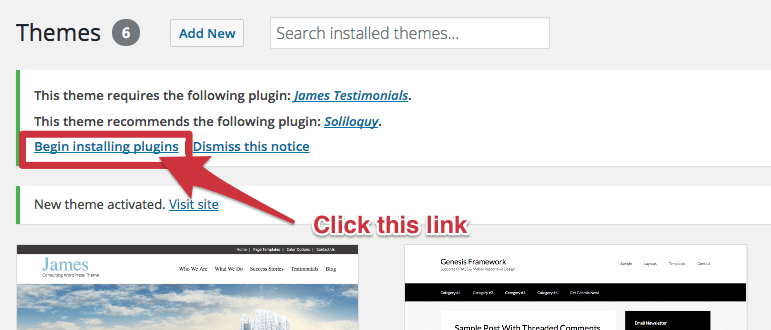
2. Install James Testimonials plugin
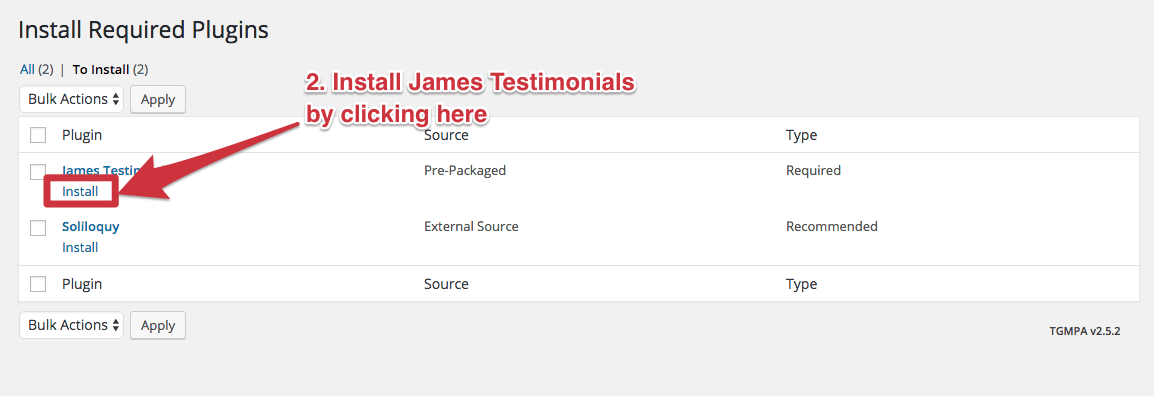
3. Return to plugin installer
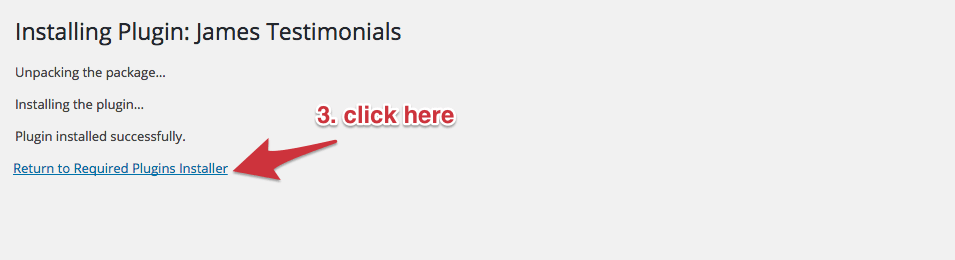
4. Install Soliloquy
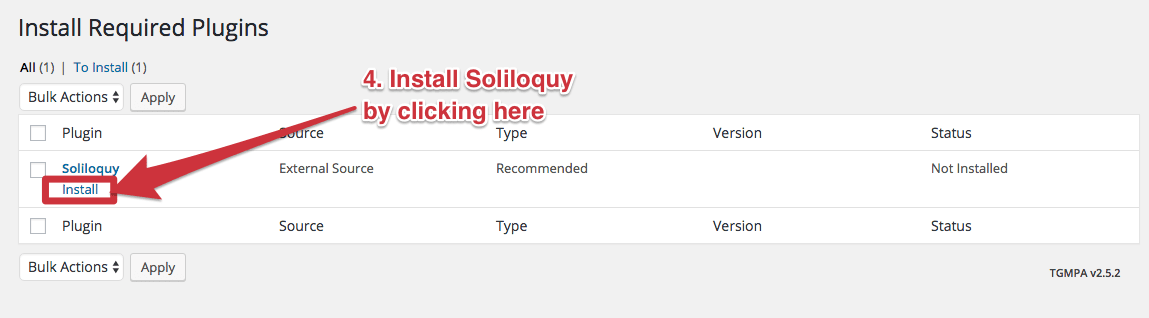
5. Return to plugin installer
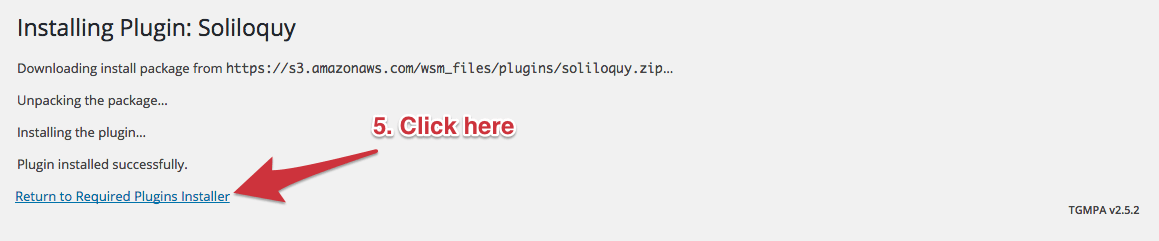
6. Activate Soliloquy
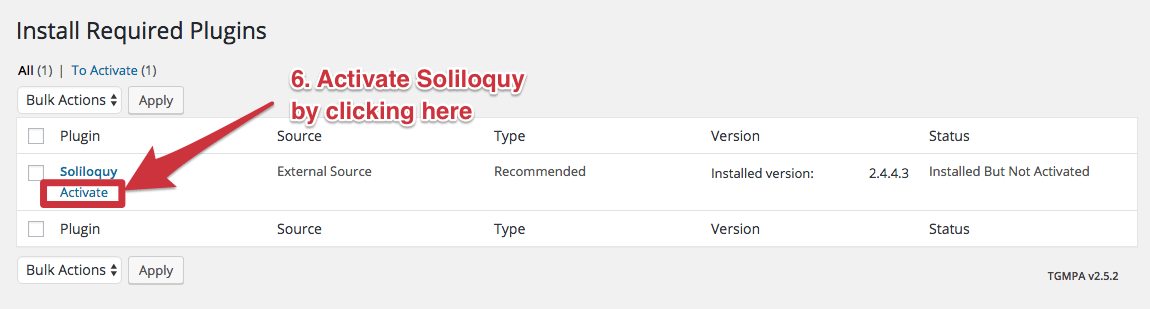
7. Installation done, proceed to dashboard
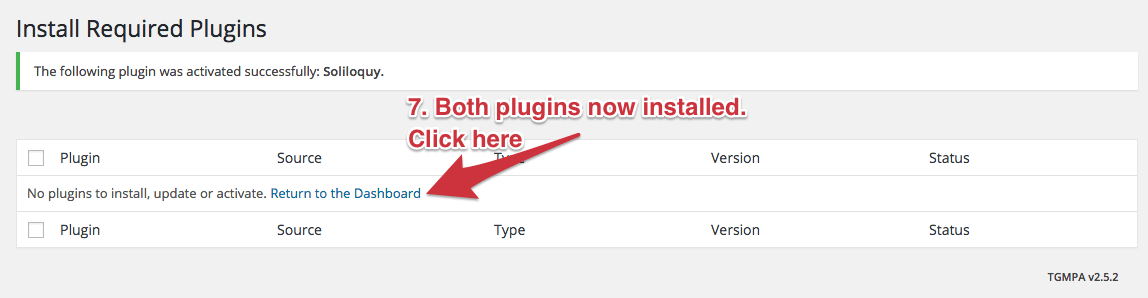
8. Confirm that both plugins are active via Plugins menu