The Sponsors Slider above the footer widgets uses the Carousel Addon for the included Soliloquy plugin. You will need to install and activate this Addon.
- Go to Soliloquy –> Settings
- Click on the Addons tab
- Find the Carousel Addon on that page
- Click the Install Addon button for the Carousel Addon
- Click the Activate button for the Carousel Addon if necessary
Next you will need to configure your slider.
- Go to Soliloquy –> Soliloquy –> Add New to create a new slider.
- Give your new slider a name such as “Sponsors”
Here are the settings for the Config tab used in the Deborah theme demo for the Sponsors slider
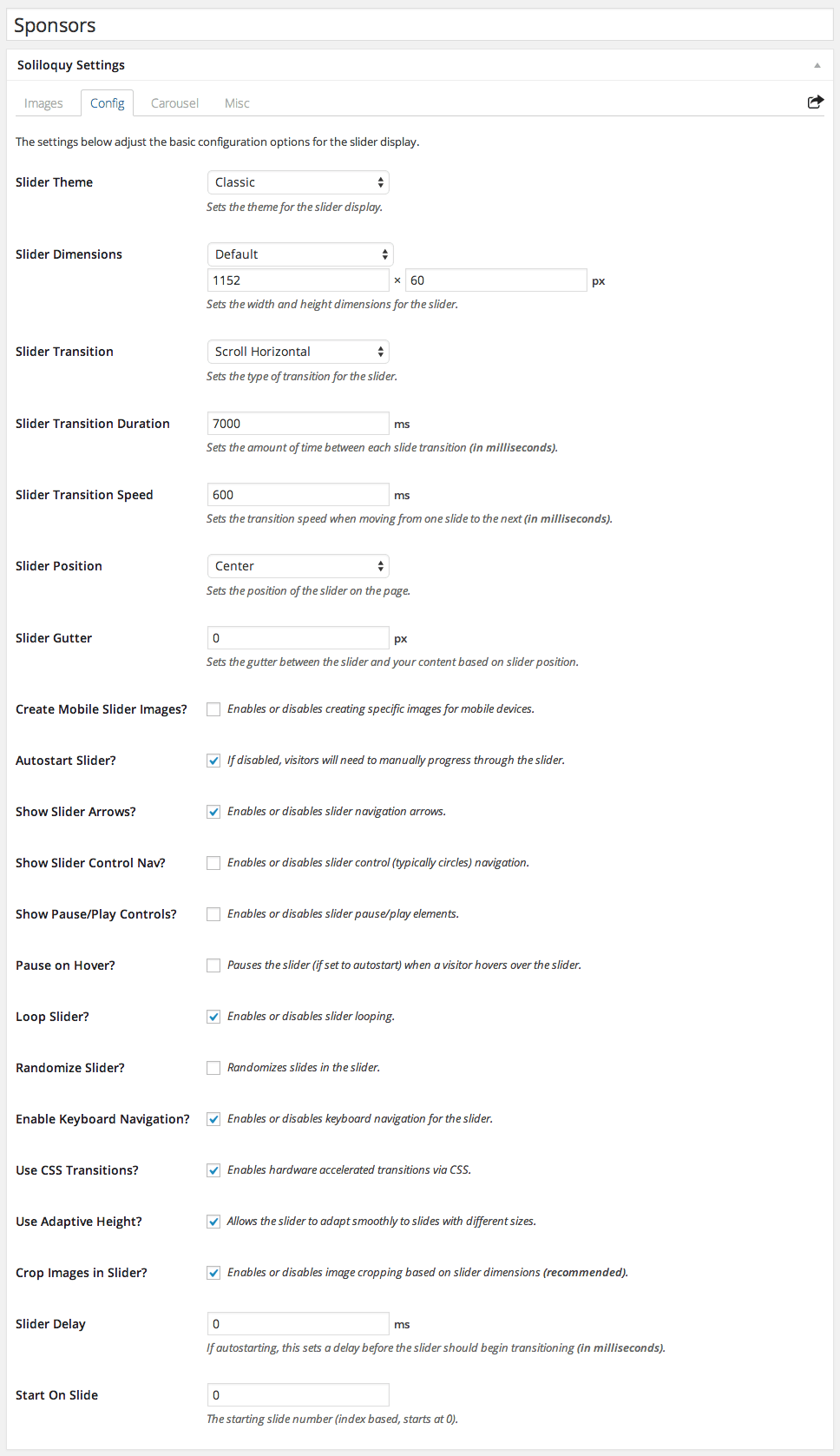
Next you will need to configure the Carousel tab. Here are the settings we are using in our theme demo:
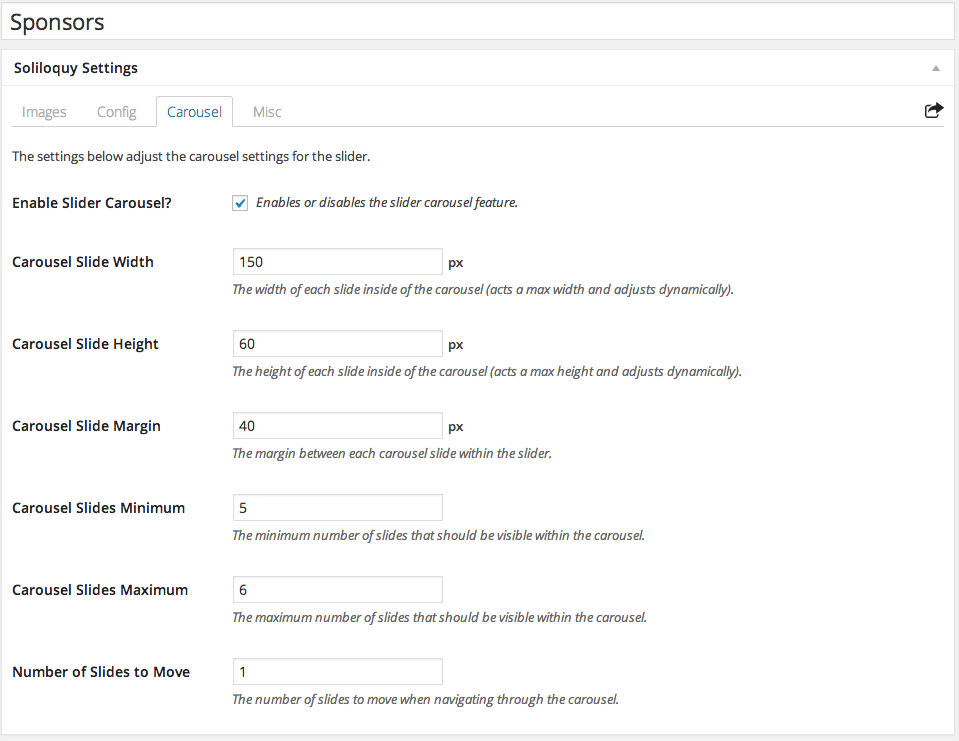
The images used in our theme demo for the Sponsors slider are 150px wide by 60px high. You should size your images to exactly those dimensions before you upload them.
Once you have your slider configured and your images uploaded you will need to configure the slider widget to show on the front of the site.
- Go to Appearance –> Widgets
- Drag a Soliloquy widget to the Bottom Sponsors widget area
- Add your desired title to your widget (Our demo has “SAY THANK YOU TO OUR SPONSORS”)
- Select the correct sponsors slider via the drop down box in the widget settings
- Click the “Save” button to lock in your changes.
