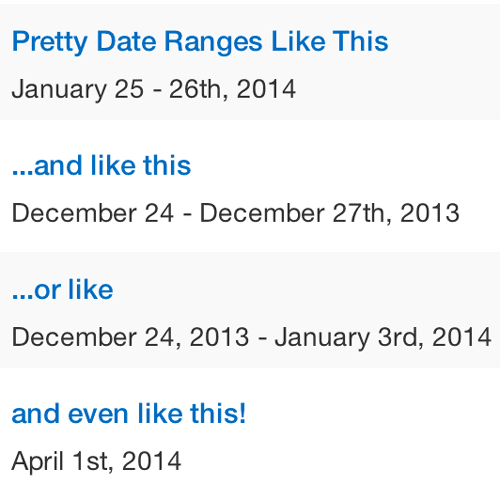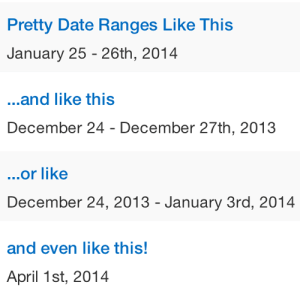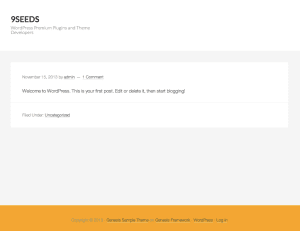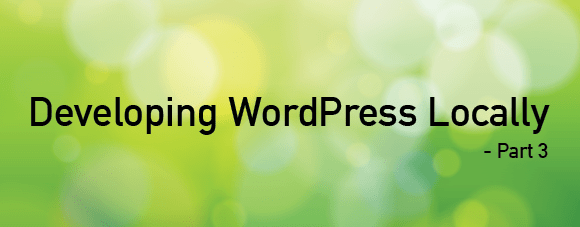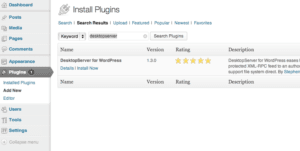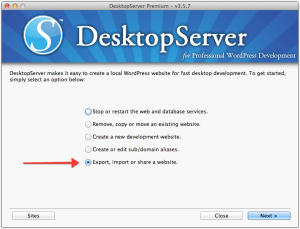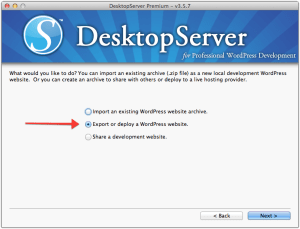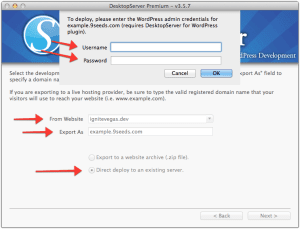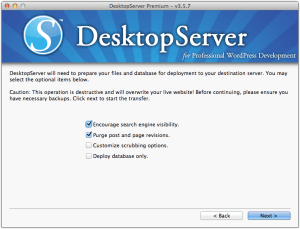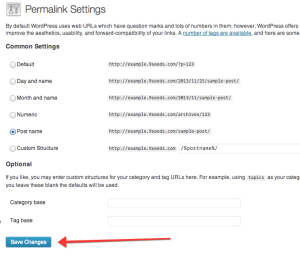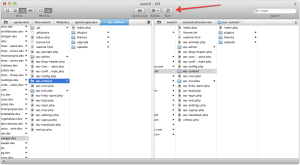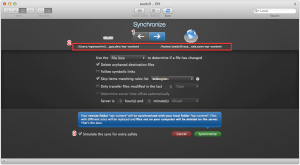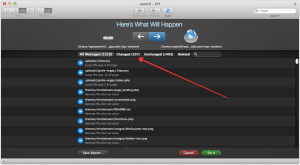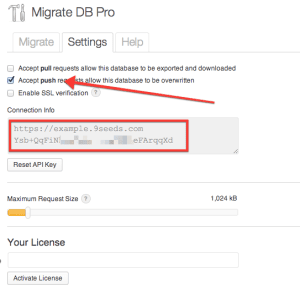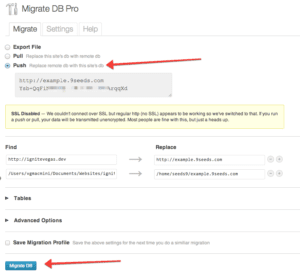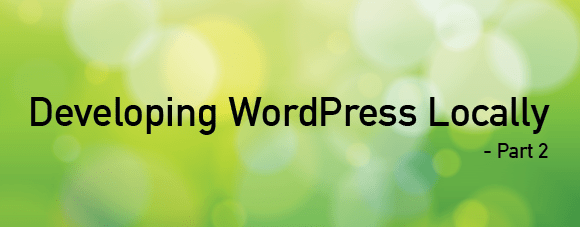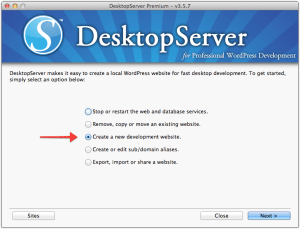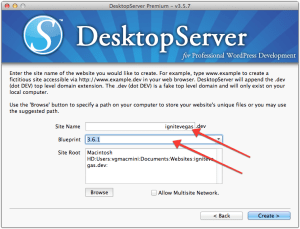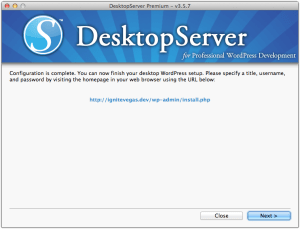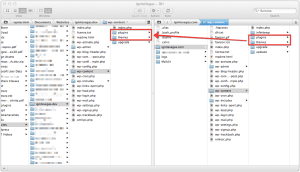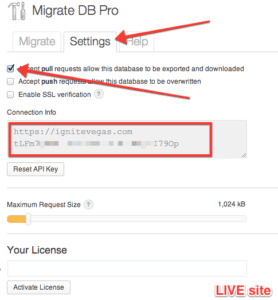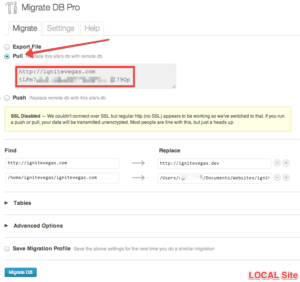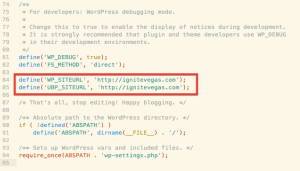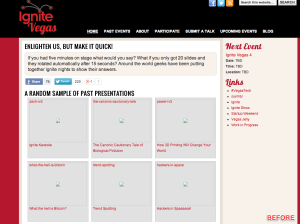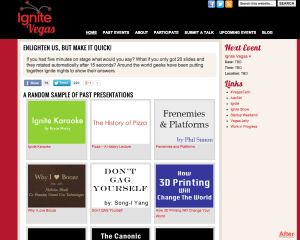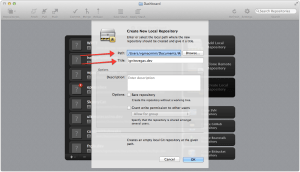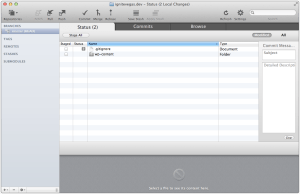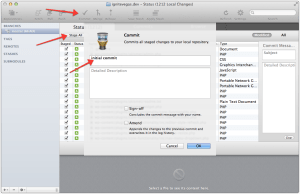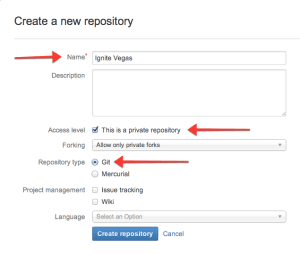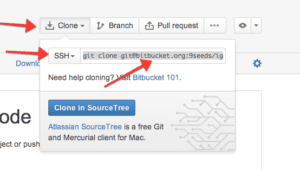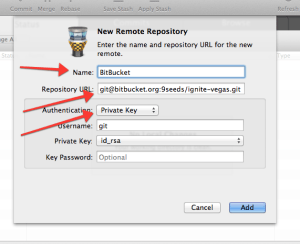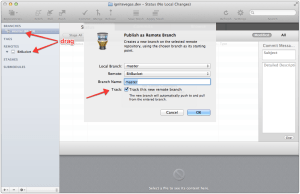End of Life for Event Ticketing
Posted on February 5, 2014
It started with a question. I asked Justin, “Are you still excited about working on Event Ticketing?” He didn’t even have to answer. When it took him more than 2 seconds to answer, I knew he was looking for the right way to let me down easy.
We spent the next 30 minutes talking about it, trying to rationalize keeping the plugin around. But ultimately, I explained it like this: “At the moment, the Event Ticketing plugin is a mediocre product. Since you are the person doing 90% of the development, if you aren’t excited about the project, there is no way we will ever make the plugin anything other than mediocre.”
And with that, be both knew what we had to do.
Today we are announcing the End of Life of both:
– WP Event Ticketing (version 1.3.3)
– Event Ticketing for WP (version 2.0.1)
We did not make this decision lightly. It’s actually been on my mind for the past couple months. But after an increase in support requests starting coming in and the realization that it could be weeks or even months before we could get a couple key issues fixed, the writing was on the wall and I knew it was time to pull the plug.
If you’re a developer and you would like to pick up where we left off and get Event Ticketing ready for prime time, the code can be found on github.
Genesis Simple Headers
And while we’re killing of plugins, he have also decided to remove Genesis Simple Headers from the WordPress repo.
This plugin was something I wrote quickly to serve a very narrow purpose. I released it thinking “hey, maybe this will be useful for a couple people.” Then it was downloaded more than 30,000 times. Yikes!
We finally decided to remove it thanks to two key factors;
a) StudioPress started adding the header functionality to the bulk of their new themes
b) With the release of Genesis 2.0, it would take a sizable amount of work to make GSH compatible
With less themes needing our plugin, spending the time to fix the plugin’s issues just seems silly. So by having the plugin available in the repo, we’re causing frustration for new users.
What about current users?
If you’re currently using one of the plugins above without issue, our decision to stop development will not affect you immediately. Your current plugin will not automatically cease to function. However, as WordPress continues to release new versions, there is no guarantee that the plugin will continue to function and you may need to seek an alternative solution.