Plugin update, WP Time Tracker 1.2
Posted on October 21, 2013
This summer we released version 1.0 of the WP Time Tracker plugin. We know it was the minimum viable product, but wanted to get it out the door so we could start to get some feedback. Since that release we’ve been fielding some requests for additional functionality in the plugin. We’re happy to announce the release of WP Time Tracker version 1.2.
The Highlights
- Clients are now stored as a custom post type allowing you to store contact information for each client.
- Hours are now tracked against projects which are assigned to clients. This opens up the plugin to additional breakdown reports which will be coming soon.
- New, quicker data entry form for adding hours.
- The ‘My Hours’ page shows each staff member all the hours they’ve previously entered.
- Staff members can use the in-line editor on the ‘My Hours’ page to update any record that hasn’t already been marked as invoiced.
- Staff members no longer need to be authors/editors on the site. Instead, you can mark any user on the site as an active contractor via the user edit screen.
We’ve already been using the new version for a few weeks, and I have to tell you, I absolutely love how much quicker it is to enter hours each day.
Screenshots
What’s On Tap?
We’re just getting started with Time Tracker. We’ve got a number of additional features that we’ll be adding in the coming weeks and months, including new set of reports.
Don’t Wait, Buy Now!
Buy the plugin today and you’ll receive a full year of automatic updates and support!
[purchase_link id=”1290″ text=”Purchase” style=”button” color=”blue”]
Upgrading from version 1.0
This upgrade is pretty sizable and changes how some features work. For example, your staff members no longer need access to the WordPress dashboard. Instead, you will create two pages that can be accessed on the front end, but are only viewable to logged in users.
Here’s how the upgrade process will work:
- After you upgrade, the plugin will convert your existing clients to custom post type entries
- Next, it will create a default project for each client
- All existing hours entries will be associated to the proper client’s default project
- Edit each of your staff’s user profiles and mark them as “active contractors” by checking the box at the bottom of the profile
- Create two pages; Hours and My Hours
- Hours is where your staff will enter their hours
- My Hours is where your staff can view and edit existing hours entries
- Edit each of your projects and select which of your staff members has access. Note, admin level users have access to all projects.
Give your staff the direct links to both pages and you’re all set!
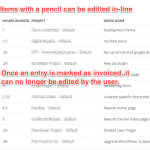
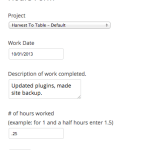
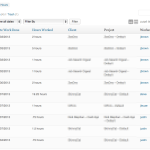
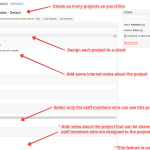
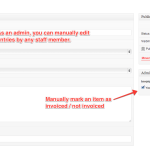
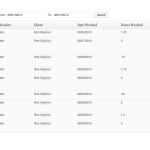
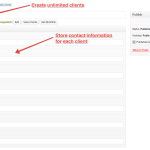

Speak Your Mind