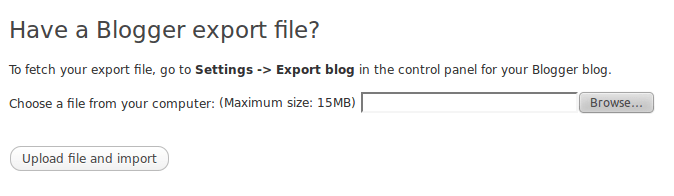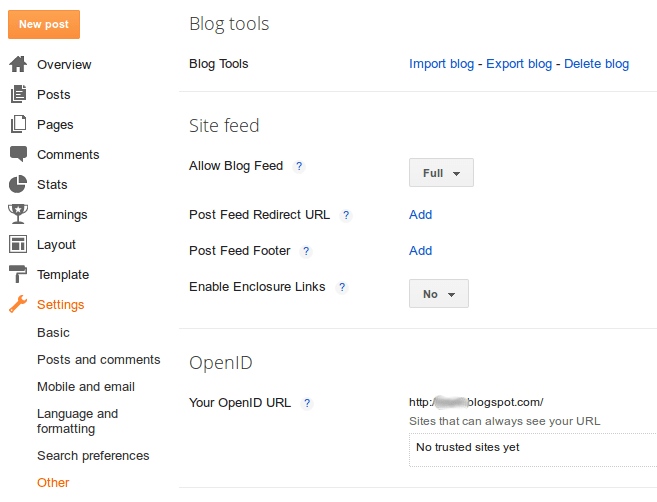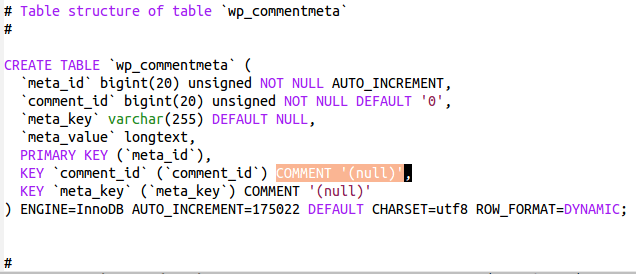
Import/Export issues between MySQL 5.1 and 5.5+
Posted on August 5, 2014
There have been many advances in recent history that make a WordPress developer’s life easier. WordPress itself is already pretty easy as it’s very tolerant of a myriad of hosting environments. To make things easier for local setup, there’s a fantastic product called DesktopServer by ServerPress which will quickly and easily set up a multitude of local WordPress sandboxes to hack on. DesktopServer currently ships with MySQL 5.1 which is A-OK because WordPress requires version 5.0 or greater.
When setting up a new development environment, we typically use WP Migrate DB Pro (HIGHLY RECOMMENDED!) to download the latest database data from staging or production into our local sandboxes. Other ways work just as well, like exporting from phpMyAdmin (or native mysqldump) and then using interconnect/it Search and Replace. WP Migrate DB Pro is just so easy because it does everything in one step.
However, a problem reared its head recently while exporting from WPEngine (which currently uses MySQL 5.6) to DesktopServer.