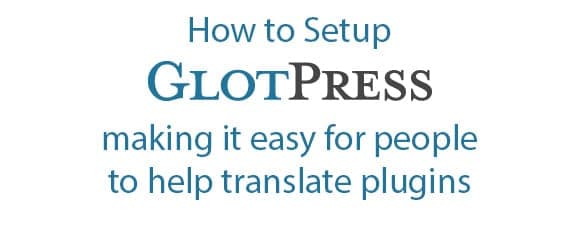
Plugin translations using GlotPress
Posted on July 5, 2013
One of the requests we get on a regular basis is for our plugins to be translated in to other languages. For new plugins we create, that’s pretty simple. As we build the plugins, we wrap all the text strings with the proper bits of code. But, for a couple of the plugins that were already built, going back through and finding all the text stings is a big, big task. But, it had to be done!
We went back through the WP Affiliate Plugin and located nearly 375 text strings. The newly released WP Time Tracker had but 48. And, the upcoming release of WP Event Ticketing 2.0 has a slew of them as well. They’re all set and ready to be translated. The next obvious question was, how are we going to handle that?
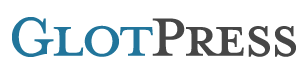
The other day I landed on http://translate.joedolson.com/ and found that he was using GlotPress to handle the translations of his plugins. Bingo! I knew the solution I wanted to use. But how, exactly, do we go about it? I found this great post by Remkus de Vries and followed along. A short time later, http://translate.9seeds.com/ was ready to go.
A quick side-note before I move on with the post, if you are interested in a free one-year license for any of our plugins AND you can adequately translate in to another language, head over to http://translate.9seeds.com/ and be the first to submit a complete language file for one of the plugins listed.
Preparing to Translate
After I got GlotPress and WordPress installed and was able to get our first couple projects entered and ready to go, I was realizing that I didn’t much care for the lack of consistency between how GlotPress and WordPress looked. So I thought I’d provide a step-by-step of how I went about setting things up.
Note: For my setup I created a subdomain that had nothing else on it and then created a blank database. I’ll assume you’re doing the same.
Download GlotPress
There isn’t a zip file download for GlotPress (that I know of), so to get a copy of GlotPress you’ll need to use SVN. You can do this by opening Terminal and using the following command:
svn export http://svn.glotpress.org/trunk/ glotpress
This will pull the latest copy of GlotPress from the server, but won’t include all the .svn folders mixed in.
Make a gp-config.php file
Make a copy of gp-config-example.php and rename it gp-config.php. Add your database information and unique phrases and leave the $gp_table_prefix set to ‘gp_’. You should also uncomment the following two lines:
// define('CUSTOM_USER_TABLE', 'wp_users');
// define('CUSTOM_USER_META_TABLE', 'wp_usermeta');
Upload GlotPress and install
Upload all the GlotPress files/folders to your domain’s root directory, then, open up a browser and navigate to your your GlotPress install. This will cause the installer to run and you’ll end up seeing a notice that your username has been set to ‘admin’ and your password is set to ‘a’. You can log in and reset that at this point.
Install WordPress
In the root folder, create a new subdirectory called wp (technically, you can name it whatever you want). Upload the latest version of WordPress and run through the install as you normally would. Make sure that you leave the database prefix set to ‘wp_’.
At this point, you can now go back to your GlotPress install and log in using the admin username/password you created during your WordPress setup.
Technically speaking, you could stop right here. You have a functioning setup with 1 admin user. The problem is, your users don’t have a way of getting to the registration page, or back to GlotPress if they do make it to the registration page. So this next section will detail the customizations I made.
Customizing GlotPress
Let People Register
Anybody who lands on your GlotPress install would have no idea where to go to register since the only link in the top right corner says “Log in”. To fix that, I modified /gp-templates/header.php and added two links; Register and Lost Password. The register link points to the root of the WordPress install (I’ll explain further in a minute as to why) and the lost password link points to the standard WordPress last password page.
While I was editing the header, I also removed the GlotPress logo and replaced it with the 9seeds logo.
Custom Theme for WordPress
I really wasn’t looking to make a big production out of this project. So, I decided to create a custom child theme based on Genesis. For the stylesheet, I copied the style.css that was included in GlotPress and used that as the starting point. I then created two quick functions to modify the header and footer to also match the look of GlotPress. I created both an index.php and page.php that have the same layout in order to keep the experience consistant. I’ll confess that I took the simple route and hard-coded the links for Register – Lost Password – Log in as to keep the look matching for non-logged in users.
Gravity Forms + User Registration add-on
I made a quick form using Gravity Forms and added it to a page. I then forced that page to be the home page on the site as it’s really the only thing I want users doing on the WordPress side of things. I used the User Registration add-on to auto-create subscriber level users so even if they do log in to WordPress, they can’t really do much.
Clean Up the Email
Since I don’t want new users being redirected back to the WordPress install, I created a quick add-on plugin that will filter the new user welcome email. I point the users back to the GlotPress install rather than to WordPress. This was also a great place to include information about where to get support if needed.
if ( !function_exists('wp_new_user_notification') ) {
function wp_new_user_notification( $user_id, $plaintext_pass = '' ) {
$message = __('Hi there,') . "\r\n\r\n";
$message .= __("Welcome to 9seeds Translations! Here's how to log in:") . "\r\n\r\n";
$message .= 'http://translate.9seeds.com/login' . "\r\n";
$message .= sprintf(__('Username: %s'), $user_login) . "\r\n";
$message .= sprintf(__('Password: %s'), $plaintext_pass) . "\r\n\r\n";
$message .= __('If you have any problems, please contact support at http://support.9seeds.com/.') . "\r\n\r\n";
$message .= __('Cheers!');
wp_mail($user_email, __('Your 9seeds translations login info'), $message);
}
}
Redirect Users
Since I didn’t really want users logging in to the WordPress dashboard, why not redirect them if they try? In my handy little plugin, I added the following chunk of code to send non-admins back to GlotPress:
function glot_admin_redirect() {
if ( ! current_user_can( 'manage_options') ) {
wp_redirect( 'http://translate.9seeds.com/' );
exit;
}
}
add_action('admin_init', 'glot_admin_redirect');
The only thing I haven’t done at this point that I’ll probably end up doing later is to redirect the lost password form to a front-end page as well. Not to hide the fact that it’s WordPress, but more to keep the user experience smooth and have all the pages have the same look and feel.
So there you have it. That’s our setup for GlotPress. Is there any other customizations you’ve done on your own that you’d like to share? I’d love to hear about them in the comments below.

Speak Your Mind