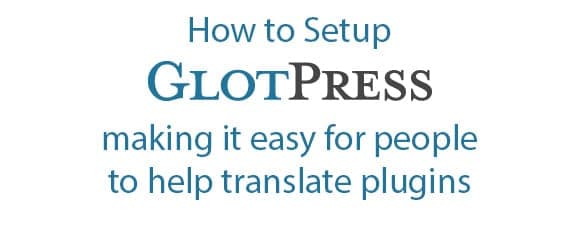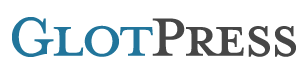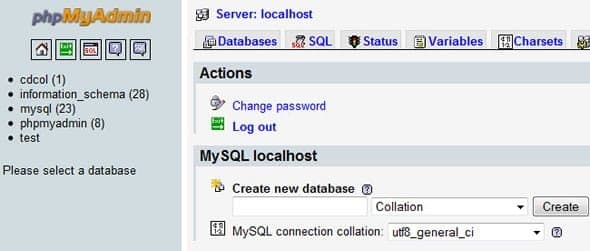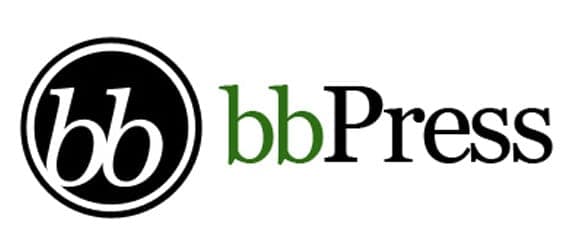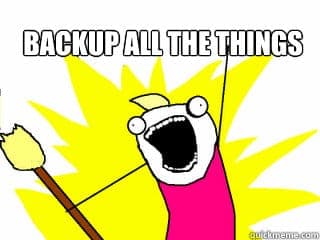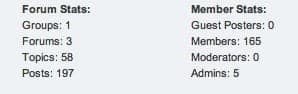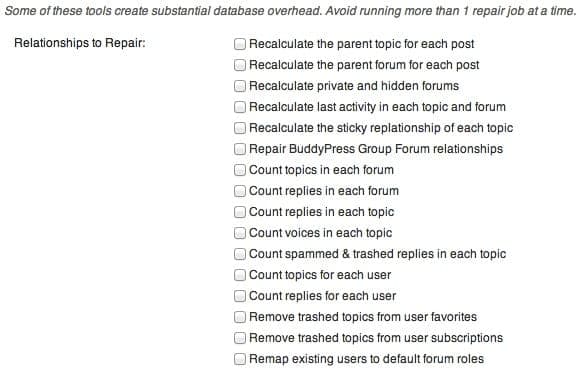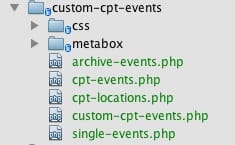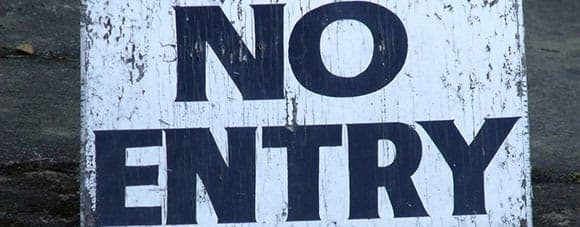
How to disable WordPress user accounts
Posted on August 26, 2013
Right out of the box WordPress makes it very simple for you to run a site with any number of authors. Each author gets their own user account with a specific set of permissions. Some may only be able to write posts and submit them for review. Others may be able to write and post at will. And still another set may have the ability to write, post and also act as an editor for other authors’ posts. This is such a basic function of WordPress, you may simply take it for granted. I can tell you that I don’t give it much thought when I add a new user, set their permission level and move on with my day. But what happens when situations change?
Recently one of our clients emailed and said that one of their employees had quit and they wanted to delete their user account to make sure nothing malicious took place. But since the employee had written dozens of blog posts over the past few years, they didn’t want to lose that content.
The problem with deleting a user is that when you do you are forced to make a decision; delete all the pages and posts attributed by that user, or, assign all pages and posts from that user to a different user. I don’t know about you, but neither of those options are appealing to me.
After thanking the client for not knee-jerk reacting and simply deleting the user account, we talked about the possible solutions, both good and bad. Here are the different options we spoke about, along with a description of how each option works.
Change the user’s role to Subscriber
While this will certainly keep the user from being able to write any new posts or edit any previous posts, what it doesn’t stop them from doing is modifying their display name. If your theme displays the name of the author on each post, a user with bad intentions could change their display name to something not-so-flattering and it display on every post they’ve written.
Suggestion: Do not use this method
Change the email address/password
When you change a user’s password, they can simply use the lost password feature to have a password reset link sent to their email. If you change their email address as well, they would never receive that password link. This is definitely effective and would keep the user out. Unless they guess the password.
Suggestion: Effective, but I’d use this with some level of caution.
Change the user’s role to No Role For This Site
If you set a user’s role to ‘No Role For This Site’, the next time they log in they will see the following message:

This is extremely effective. The user can technically still log in, but they have no ability to access any pages in the admin area.
Suggestion: If you want a non-plugin solution, this works great. My only concern is that the user is technically still logged in. It does leave a window open for a use with malicious intent (albeit a very small window)
Disable Users Plugin
Once activated, the Disable Users plugin adds a checkbox to each user’s profile page where an admin can check a box to disable the user’s account. Like this:

With that checkbox set, when that user tries to log in, they are immediately logged back out and shown the following message:
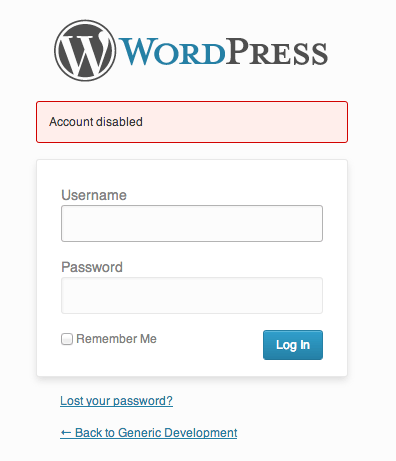
Suggestion: I like that the user can’t access their profile, can’t access their posts and can’t even log in. I say, we have a winner!