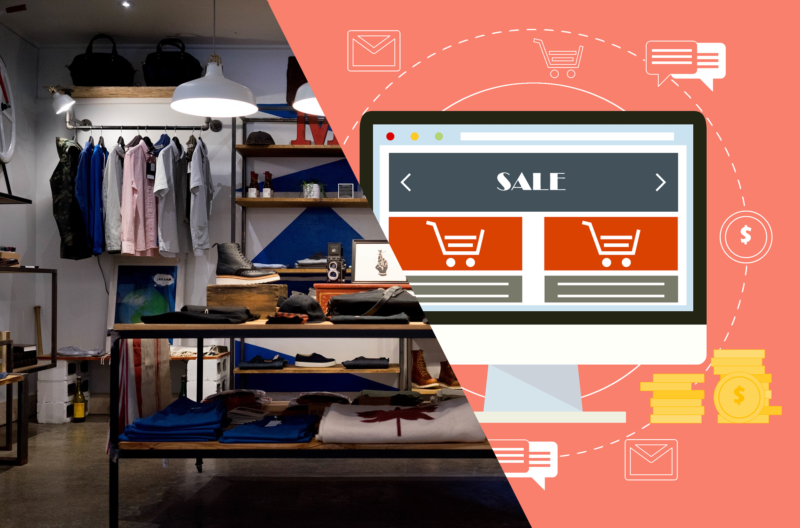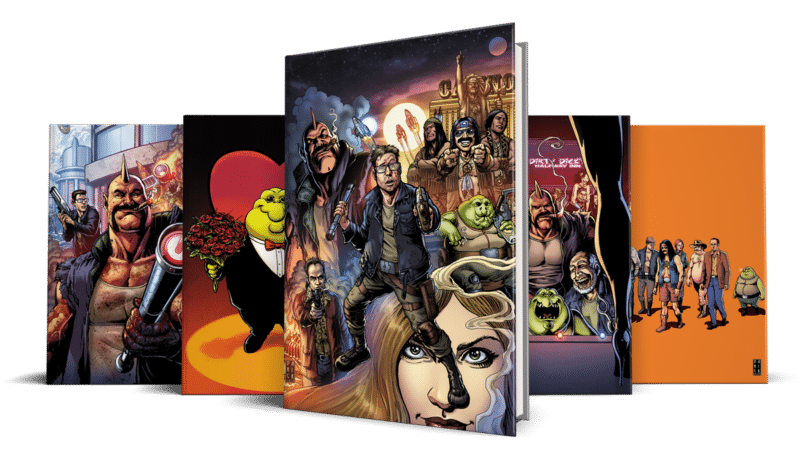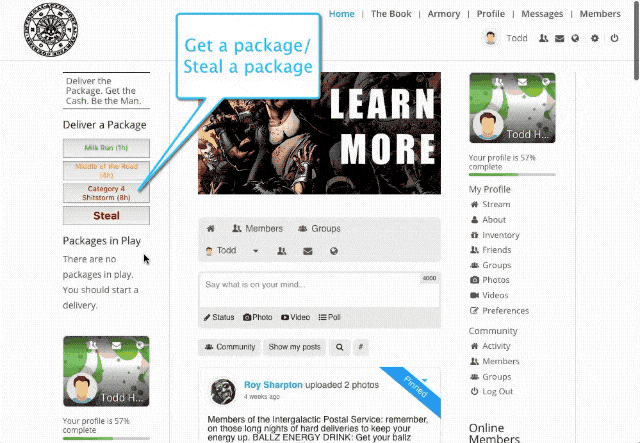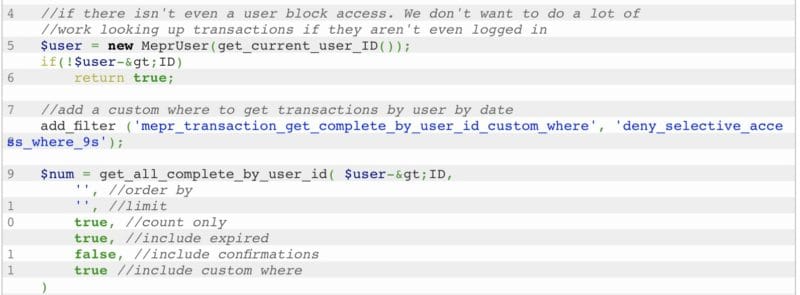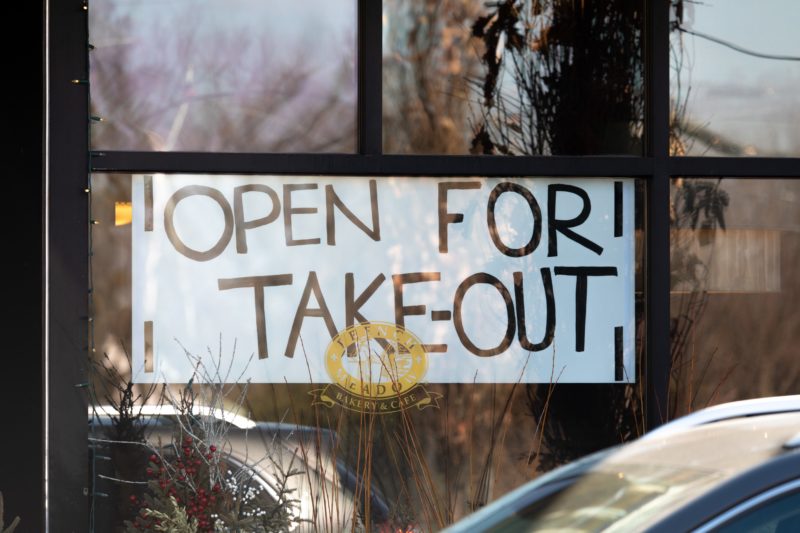
Quickly Convert Your Restaurant Into Curbside Delivery With Online Ordering
Posted on May 21, 2020
All across the country restaurants have been shuttered while we figure out what COVID-19 means to our normal way of life. However, just because you’ve closed the dining room doesn’t mean you have to close your doors completely. Most jurisdictions are allowing for curbside delivery and carry-out options. The question now is: how do you go about making that happen?
There are plenty of services out there to help you with this problem if you are setting up for home delivery: UberEats, DoorDash, GrubHub, Postmates; the list grows every day. While these services have some good benefits, they come with some drawbacks as well.
What Does it Cost?
While most of these services are free to the restaurant, they cost your customers. The fees are all over the map, depending on which one they choose, and it’s impossible to keep track. Sometimes your customers just need, and love, the convenience; but sometimes they just want to pick up some food without tacking on all these extra fees.
Who’s Customers are These?
Another problem is that, by using these services you are giving away one of your primary assets to these third parties: your customer data.
These are your customers, not GrubHub’s. When you want to contact your customers, you should be able to without talking to some other entity to do so. If you’re having a slow day or need to do a salad special before all the arugula goes bad, you should be able to reach out to your customer list with a quick promotion. “Half off the Arugula Steak salad while supplies last!”
Make Your Website Work for You
It is time to make your website do some heavy lifting for you. It can do more than just display an image of your menu and list your hours. Instead, you’re going to put your menu online in an easily editable format with beautiful pictures. If you run a special, it takes just a few minutes to edit your online menu and have it be just as available to your customers online as it would be if they had walked in and seen that fresh sheet right there in the restaurant. You’re also going to be able to take orders directly from the site, no human intervention required. Customers can place an online order, including payment and including tip, all up front. Finally, you’re going to be able to contact your customers as a group just as easily as sending an email.
This is a lot of heavy duty functionality, but thanks to the power of WordPress and its ease of use, you will be able to do this all yourself. From here on out I am assuming that you are already using WordPress, and I will be talking about how to achieve these goals with it and the plugins you can install on a WordPress site. This isn’t the only way to solve the problem of taking online orders for your restaurant; but in my experience, it’s just the easiest and most robust solution.
Install WooCommerce
I have written about WooCommerce before and everything I have said before still stands. There is simply not a more flexible, robust way to have your customers put multiple items into a cart and pay for them online. If you are using WooCommerce for a restaurant, there are only a couple things I would call out specifically.
WooCommerce is going to refer to everything as a “product;” but in terms of your restaurant, you can replace that word with dish.
Every product has a “category;” but for your restaurant the category is going to be the course or menu section. You will put in a dish and assign it a category, like Specials, Appetizers, Soups & Salads, Entrees, Desserts, or Beverages. However you organize your food on the menu, you are going to want to organize it the same way on the site. In addition, you can assign multiple categories to a single product. So if you have different menus for lunch and dinner, you can assign the dish both “entree” and “dinner” and it will easily group with all the rest of the dinner entrees. You would add the Beverages category to all options you serve.
Last, each product is going to have something called “product tags”. For a restaurant, I would suggest using these tags to make it easier for your customers to search for items. Good examples of product tags are beef, poultry, vegan, and gluten-free. Tags are for short descriptive words, not long sentences.
Now that you know what all those terms mean, you’re ready to set up your menu. For each dish you have in the restaurant you would create a new product, assign it a category (or more if necessary), give it some tags, upload a photo, and assign it a price.
Repeat until all your dishes are created.
Get Paid
Now you need to set up your payment processor. You can set up as many as you want, but in general the fewer options your give your customers, the better. Give them a way to pay with a credit card and, if you want, you could allow them to pay when they come and pick the food up. WooCommerce refers to that second option as an “offline payment method” and by default it will say “Pay by Check”. If you are going to offer this option you are going to want to change that option to “Pay at Pick-up” or something else that sounds good to you.
For the credit card orders, there are any number of options to choose from. There’s even a possibility that WooCommerce can hook into what you are already using for payments. If you don’t want to try and hook into your payment system, then you can’t go wrong with Stripe. It’s very easy to set up, it has reasonable fees, and it just works. I have used every imaginable payment processor out there and the “it just works” feature is worth more than you might imagine.
Tipping
The one thing that is a little different when it comes to online orders vs. the regular restaurant experience, is that in non-restaurant related business there is rarely an opportunity to add a gratuity. You could just leave this entire step out if you wanted to simplify the process, but there is a very affordable plugin that will help you keep the option to add gratuity to an order.
WooCommerce Donation Or Tip On Cart And Checkout is a very affordable plugin that will seamlessly allow a tip to be added while your customers are checking out and paying for their dinner orders.
Getting the Orders
Email
Finally, after the customer has placed their order and paid for it, you need to be notified that the order has been placed. With no additional work, you can keep track of email order notifications with a phone or tablet monitored by a manager or front of house person. To make sure you’re seeing those email notifications, you’ll want to set up you email box so that emails from the ordering system come in as a VIP email.
Texting
A slightly better way to handle notifications is to have the email go directly to a phone with texting capabilities using your mobile providers email to SMS gateway address. Each mobile company has an email address you can send an email to that will take a standard email and send it directly to your phone. T-Mobile’s, for example, is tmomail.net; so if you were using T-Mobile on the phone you receive orders on, you would set the orders emails in WooCommerce to go to [email protected]. Just replace xxxxxxxxxx with your phone number and any email that goes to that address will get texted right to your orders phone.
Many more methods…
I could double the length of this post just talking about getting orders out of the system and into the hands of your chefs. For example, using Zapier and a Gmail account, you could have emails automatically routed to a cloud based printer. Another excellent choice, using Zapier, is to have it call your restaurant phone line with a simple message like “Order is in the system”. There are as many different ways to solve this as there are different types of restaurants, so once you get to the point in which you want an improved notification experience, you may want to contact a developer to help you out.